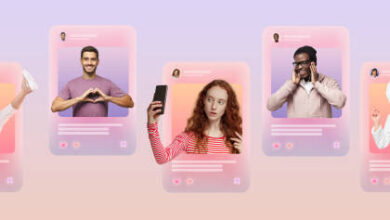The Marasone iPad stylus is a great tool for anyone looking to get the most out of their iPad. Whether you’re an artist looking to create digital art, a student taking notes in class, or just someone who wants a more precise and responsive input device for their tablet, the Marasone stylus is a great choice. In this beginner’s guide, we’ll take a look at how to use the Marasone stylus with your iPad, and some tips and tricks to help you get the most out of it.
First, let’s talk about compatibility.
The Marasone stylus is compatible with a wide range of iPads, including the iPad Pro (11-inch and 12.9-inch), the iPad Air (3rd generation), and the iPad (7th and 8th generations). If you’re not sure whether your iPad is compatible, check the Marasone website for a full list of compatible devices.
Once you’ve confirmed compatibility, it’s time to start using the stylus. The first thing you’ll want to do is pair it with your iPad. To do this, turn on your iPad’s Bluetooth, and then press and hold the button on the side of the stylus until the LED light starts flashing. Your iPad should detect the stylus, and you’ll be prompted to connect it. Follow the on-screen instructions, and you should be all set.
Now that your stylus is paired, it’s time to start using it. The Marasone stylus is designed to be very responsive and precise, with a fine tip that allows for precise control. This makes it great for drawing, sketching, and handwriting.
If you’re using the stylus for drawing or sketching, you’ll want to use an app that supports pressure sensitivity. This allows you to create different line weights and shading based on the amount of pressure you apply. Some great apps for drawing and sketching with the Marasone stylus include Procreate, SketchBook, and Adobe Fresco.
If you’re using the stylus
for handwriting or note-taking, you’ll want to use an app that supports palm rejection. This allows you to rest your hand on the screen while you write or draw, without accidentally registering unwanted input. Goodnote, Notability, and OneNote are some of the most popular note-taking apps that support palm rejection.
Now let’s talk about some tips and tricks to help you get the most out of your Marasone stylus. First, make sure to keep the stylus clean. The tip can pick up dirt and debris over time, which can affect its performance. To clean the tip, simply wipe it with a soft cloth or tissue.
Second, experiment with different apps and settings to find what works best for you. Some apps may have settings that allow you to customize the stylus input, such as sensitivity or palm rejection. Try adjusting these settings to find the right balance for your needs.
Finally, don’t be afraid to try new things and experiment with different techniques. The Marasone stylus is a versatile tool that can be used in many different ways. Whether you’re drawing, writing, or just navigating your iPad, there’s always something new to learn and discover.
In conclusion, the Marasone iPad stylus is a great tool for anyone looking to get the most out of their iPad. With its fine tip, pressure sensitivity, and palm rejection, it’s perfect for drawing, sketching, handwriting, and note-taking. By following these tips and tricks, you’ll be able to get the most out of your Marasone stylus and take your iPad experience to the next level.